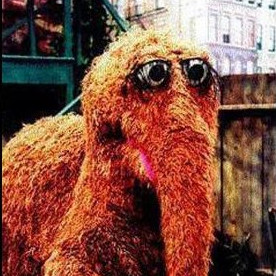Running Cisco ASDM 7.18 or 7.19 on Linux
2023-01-09 | devops cisco networking javaCan't use Java Web Start anymore, so let's extract it from the DMG
Hidden in the release notes for Cisco ASDM 7.17 was this nugget
ASDM 7.18 ending support for Java Web Launch—Starting with ASDM 7.18, ASDM will no longer support Java Web Start due to Oracle’s end of support for JRE 8 and Java Network Launching Protocol (JNLP). You will have to install the ASDM Launcher to launch ASDM.
And, sure enough, if you upgrade to 7.18 or 7.19 and do the normal steps with javaws that have worked for a dozen years now, you'll get a FileNotFoundException and no ASDM.
JNLPException[category: Download Error : Exception: java.io.FileNotFoundException: https://192.168.1.1/admin/public/asdm.jnlp : LaunchDesc: null
at com.sun.javaws.Main.launchApp(Unknown Source)
...
Caused by: java.io.FileNotFoundException: https://192.168.1.1/admin/public/asdm.jnlp
at sun.net.www.protocol.http.HttpURLConnection.getInputStream0(HttpURLConnection.java:1896)
...
Looking a little more closely, yeah, that JNLP file is gone, and even using an old version of it to point at the updated server errors in a strange way. Well that's annoying.
Luckily, if we look at the old JNLP, it isn't really doing much. It downloads some jars, sets some parameters, then runs a Launcher class with some arguments in there. That tells us that whatever it's doing now is probably not any more complicated than those steps, just wrapped in a different installer package. Luckily as well, the ASDM has a MacOS-friendly DMG package that we can get access to.
So, let's grab that DMG and do the steps that the JNLP would have done in a more manual fashion.
Couple pre-requisites
- You're the kind of person who is ok with running an untested, hacky tool to manage your network equipment. If so, good for you. You're in good company here.
- This assumes you've got a legit copy of the asdm-openjre-7191.bin file. If not, contact your authorized Cisco reseller.
- You should also have that ASDM binary installed on legit hardware, and have a login available.
- This also assumes you've got a java 8 on your path. Even though this is openjre, I ended up using the Oracle spin of it, though as we'll see later the MacOS package includes the Zulu jre. Also, it wants Java 8, later than 8u261. Boo. If you're not comfortable with the dry, esoteric java installation instructions from Oracle proper, (and honestly, even if you are) I strongly recommend using something like SDKMan to make your java vm life easier.
In these examples, I'll use 192.168.1.1 as the address of the admin portal. Adjust your steps and ports and such accordingly.
First, get the DMG. Crack open a browser and head to the admin portal. On my linux system, it provides nothing, no buttons, no options
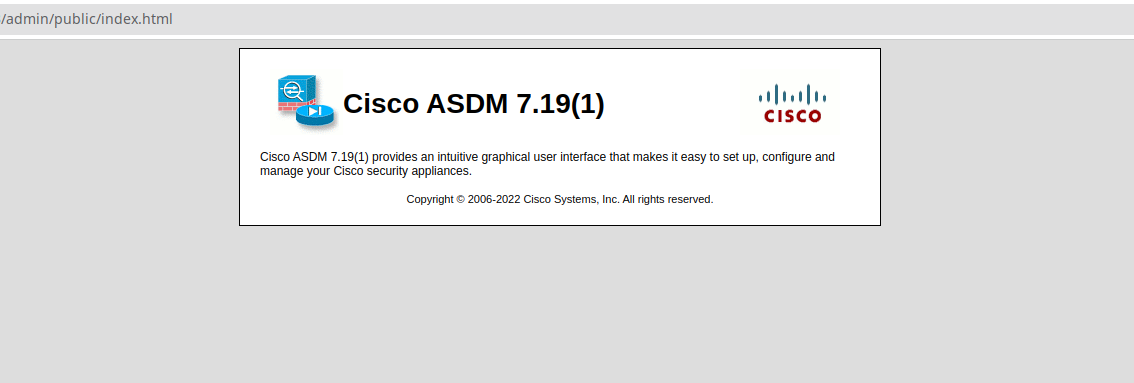
Switch up the URL. Remove the /public/index.html and add dm-launcher.dmg. It'll look similar to https://192.168.1.1/admin/dm-launcher.dmg then ask you for a login. Use your ASDM username and password, that'll download the DMG.
Next, make sure you've got the right tools installed. Add dmg2img and something that can read (we don't need to write) Apple's APFS. On my Fedora system that looked like
dnf install dmg2img apfs-fuse
Next, extract the relevant part of the DMG. Find the one that has the actual data, not the boot sector and GPT stuff.
$ dmg2img -l dm-launcher.dmg
dmg2img v1.6.5 (c) vu1tur (to@vu1tur.eu.org)
dm-launcher.dmg --> (partition list)
partition 0: Protective Master Boot Record (MBR : 0)
partition 1: GPT Header (Primary GPT Header : 1)
partition 2: GPT Partition Data (Primary GPT Table : 2)
partition 3: (Apple_Free : 3)
partition 4: disk image (Apple_APFS : 4)
partition 5: (Apple_Free : 5)
partition 6: GPT Partition Data (Backup GPT Table : 6)
partition 7: GPT Header (Backup GPT Header : 7)
That command shows that partition 4 is the one we're after. Let's extract that.
$ dmg2img -p 4 dm-launcher.dmg
dmg2img v1.6.5 (c) vu1tur (to@vu1tur.eu.org)
dm-launcher.dmg --> dm-launcher.img
decompressing:
opening partition 4 ... 100.00% ok
Warning: wrote 129982464 bytes, expected 130020864
Wrote 38400 padding bytes
Archive successfully decompressed as dm-launcher.img
You should be able to mount the image [as root] by:
modprobe hfsplus
mount -t hfsplus -o loop dm-launcher.img /mnt
The mount instructions are lying. HFSPlus is not the same as the APFS we saw in the list.
$ mkdir asdm-img
$ sudo mount -t apfs -o loop dm-launcher.img ./asdm-img
Alright, now we're pretty close. Doing much of anything with the image requires root, so probably do a sudo -i to get a root shell. Looking through the image, we can find a bunch of jar files, some certificate stuff, and a script that ties them together. It also ships a version of the Zulu 8 JRE, instead of the Oracle one. Neat.
# ls 'asdm-img/root/Cisco ASDM-IDM.app/Contents/Resources/Java/'
AC_HS.PEM cert.PEM demo dm-launcher.jar jploader.jar jre lzma.jar retroweaver-rt-2.0.jar
# ls 'asdm-img/root/Cisco ASDM-IDM.app/Contents/Resources/Java/jre'
ASSEMBLY_EXCEPTION bin DISCLAIMER lib LICENSE man readme.txt release THIRD_PARTY_README Welcome.html zulu-8.jre
Importantly, these are the same jar files that we saw in the JNLP file. That implies that it's the same codebase, just wrapped in a different distribution file. Extra neat.
If we take a look at the script at ./asdm-img/root/Cisco ASDM-IDM.app/Contents/MacOS/dm-launcher.sh we can see what the package does. Almost all of the script is trying to figure out how to run java. It finds the locally installed one, makes sure it's the right version, does some plist magic, then runs a big long java line. The script can almost be used as-is, but there's a little too much MacOS pathing and tooling assumed in there.
Let's finish the extraction. Almost there.
Make a directory, pull the resources we found in there, and make a script that will run the big long java command from the bottom of dm-launcher.sh. We're still root to be able to read that wacky APFS image, so put some chown in there too.
TARGET_DIR=/home/username/asdm-7191
TARGET_USER=username
mkdir -p "$TARGET_DIR"
cp "asdm-img/root/Cisco ASDM-IDM.app/Contents/Resources/Java/"* "$TARGET_DIR"
cat > "$TARGET_DIR/asdm.sh" <<EOF
#!/bin/bash
java -Xms64m -Xmx512m -Djava.util.Arrays.useLegacyMergeSort=true -Dhttp.agent=ASDM -cp $TARGET_DIR/dm-launcher.jar:$TARGET_DIR/jploader.jar:$TARGET_DIR/lzma.jar:$TARGET_DIR/retroweaver-rt-2.0.jar com.cisco.launcher.Launcher $TARGET_DIR/cert.PEM
EOF
chown -R "$TARGET_USER" "$TARGET_DIR"
chmod 755 "$TARGET_DIR/asdm.sh"
That'll do what we said. Now, you should be able to run that asdm.sh script and see the login box come up. Log in normally and you're in good shape
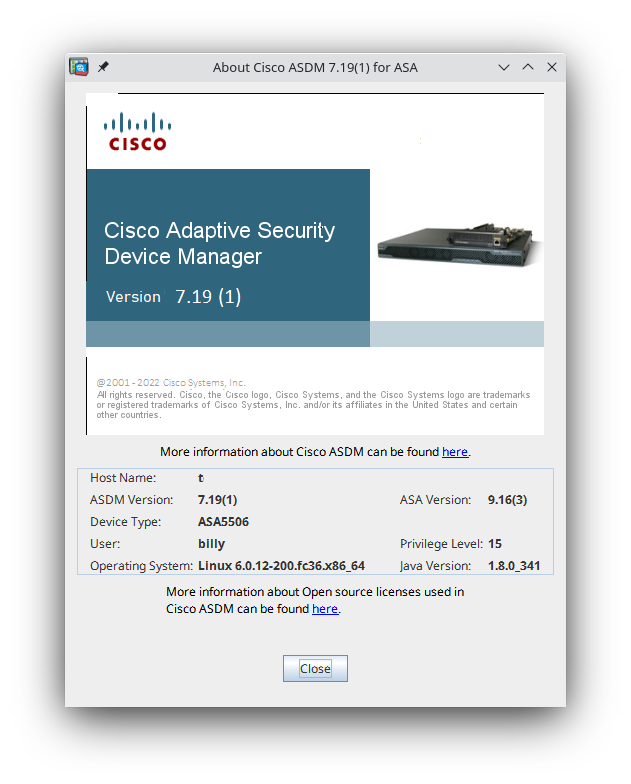
One error message I ran into while doing this annoyed me.
Exception in thread "main" java.lang.ExceptionInInitializerError
at com.cisco.launcher.t.if(Unknown Source)
at com.cisco.launcher.Launcher.main(Unknown Source)
Caused by: java.lang.ArrayIndexOutOfBoundsException: Index 1 out of bounds for length 1
at com.cisco.launcher.ClassUtil.<clinit>(Unknown Source)
... 2 more
This ended up being caused by the Cisco launcher trying to parse the version string of a JRE from later than Java 8, and not being able to do that. My solution was just to use a Java 8 JRE with this process.